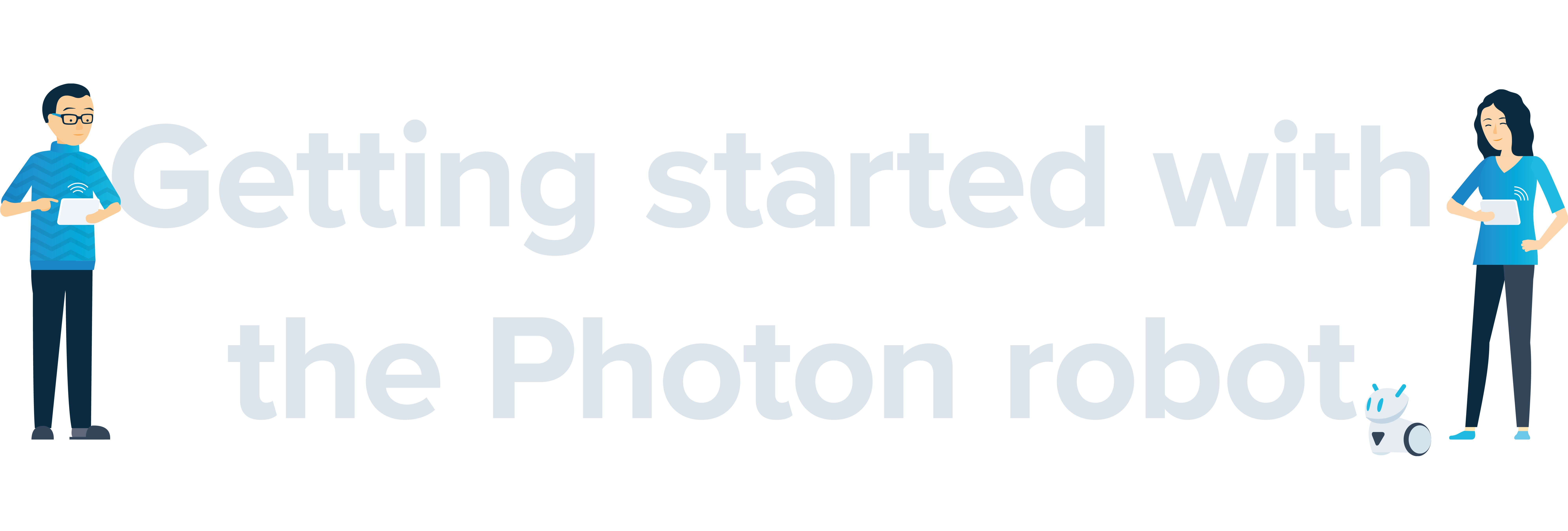
Welcome! We are glad to see that you want to make the most of our amazing robot. Here’s a list of steps and useful resources to make your experience with the Photon Robot nice and easy.
Table of contents
- Download the robot control app
- Have a look at the Textbook
- Connect the robot with the app
- Check our Ready-made programs section
- Use sample lesson scenarios
- Use ABC lesson scenarios
- Find even more inspirations on the Photon Educator’s Portal
- Find out more in the Help Center
- Become a part of the Photon Community
- Contact
- Downloads
1. Download the robot control app
To operate the robot, you need a dedicated Photon EDU app – there are two versions, for mobile devices and computers. To properly connect with the Photon Robot to your computer, you also need a separate Photon Magic Dongle adapter (sold separately).
Download the Photon EDU App
The Photon EDU app is available for download from several mobile app stores on your smartphone or tablet. Depending on your device and system, please choose the appropriate link: Google Play, App Store, Huawei AppGallery or Amazon Appstore.
How do I download the app to my mobile device?
- Connect to the Internet on your device.
- Open the app store of your choice.
- Search for Photon EDU
- Download and open the app on your device.
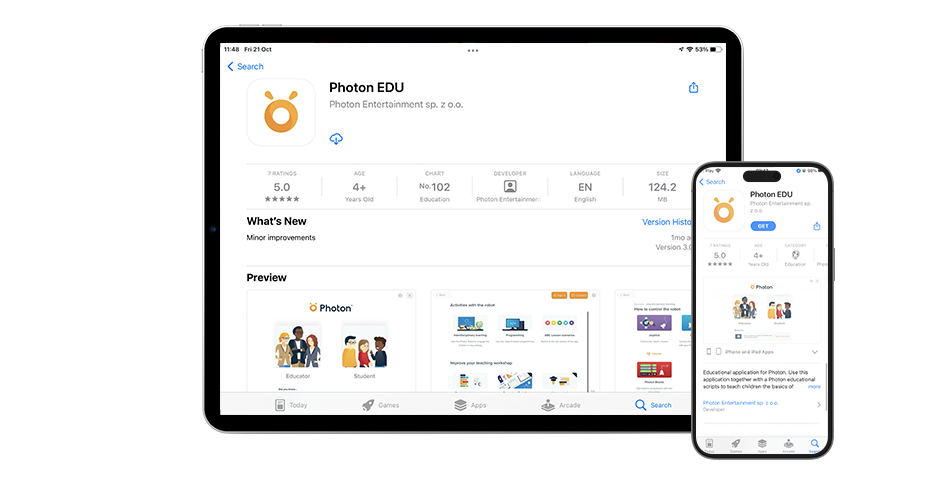
Download Photon Magic Bridge
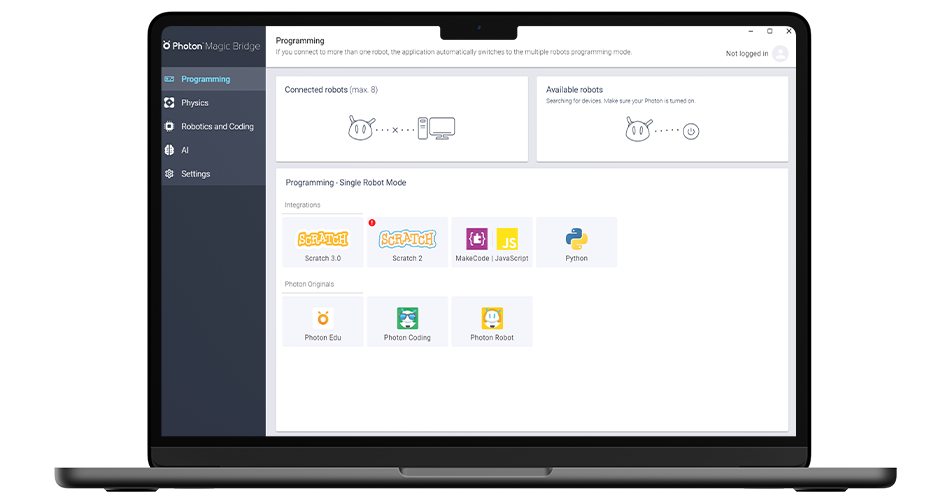
The Photon EDU app is a part of a larger computer program – the Photon Magic Bridge, it provides access to Scratch and Microsoft MakeCode tools, as well as the JavaScript and Python programming language interfaces.
How to download the Photon Magic Bridge?
- Go to our website.
- Select your operating system and download the program.
- Make sure you have the Photon Magic Dongle adapter connected.
- Launch the Photon Magic Bridge.
To learn more about the Photon EDU application, see The Photon Robot Textbook. To find out more about other Photon applications, please visit the Apps page.
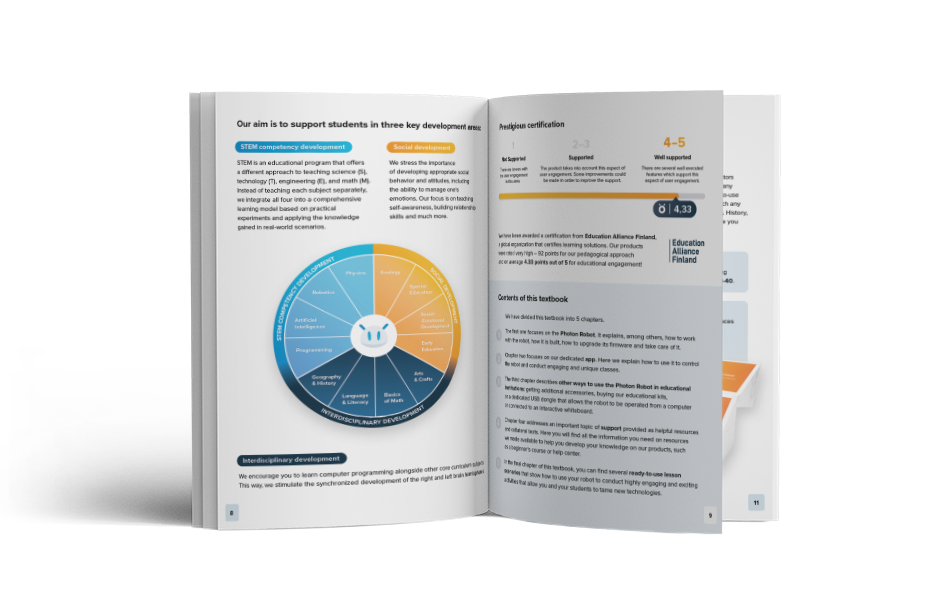
2. Have a look at the Textbook
Photon Robot Textbook is a 60-page publication aimed at sharing the basic concepts and useful tips about the robot. It helps to understand how to use and control the robot with the Photon EDU app. Moreover, the Textbook contains sample lesson scenarios and instructions for our proprietary interfaces.
Download the Photon Robot Textbook to your mobile device or computer for later use (offline).
3. Connect the robot with the app
Connecting to the mobile app
Power on the robot. Then, launch the Photon EDU application. Tap the “Connect” button in the upper right corner of the screen. You will see a new window with a list of available robots, if you have more than one. Select the robot you want to connect to the app.
Important!
When you connect the robot to the app for the first time, you will see a message asking permission to enable Bluetooth and access your device’s location. In both cases, please select YES. These consents are necessary to allow the application to detect nearby robots and connect to them.


Connecting to a computer
Power up the robot and launch the Photon Magic Bridge program on your computer. Select your robot from the “Available Robots” section in the upper right corner of the program window and connect it to the application. Then, go to the “Programming > Photon Originals” section and launch the Photon EDU application.
4. Check our Ready-made programs section
Before you start working with the robot, please take a minute to check our ready-made programs that show how to use the Photon Robot in various applications and hopefully inspire you to develop your own ideas for teaching.
You can access these prepared programs in the Photon EDU app, in the “Improve your teaching workshop” section.

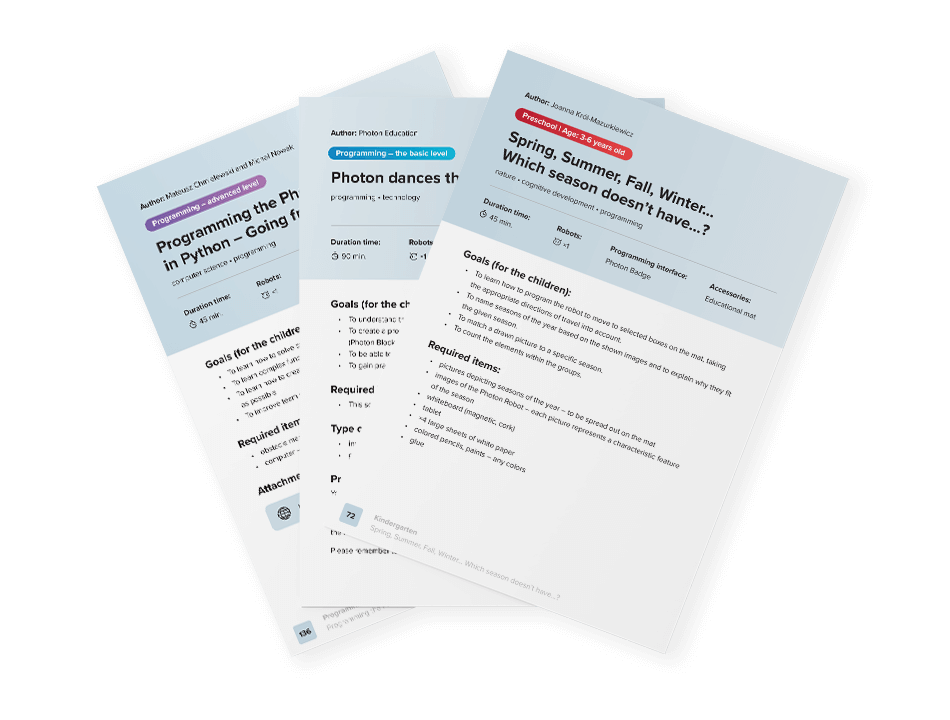
5. Use sample lesson scenarios
As we mentioned earlier, the Photon Textbook includes sample lesson scenarios that explain how to use the robot and conduct engaging lessons. It’s a brilliant tool for both students and teachers to learn new and inspiring technologies.
The Textbook contains 18 scenarios in total, adapted to different ages and levels. You can find them here and in the Photon EDU app – Improve your teaching workshop section.
6. Use ABC lesson scenarios
ABC scenarios are divided into three groups adapted to the age and skills of the children. There are 10 scenarios for each level. It is a resource foundation that prepares you to teach on your own and design your own lesson scenarios involving robots.

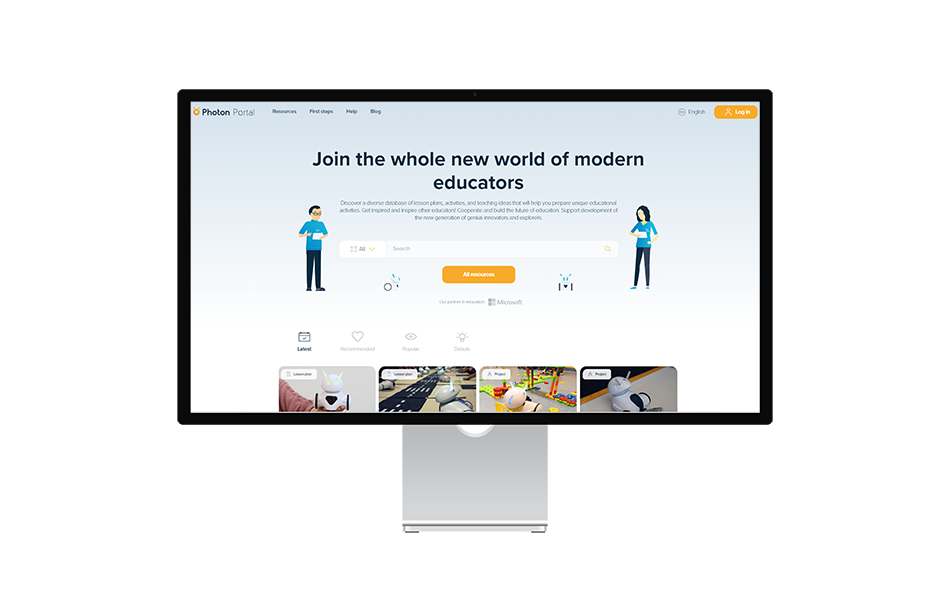
7. Find even more inspirations on the Photon Educator’s Portal
Are you looking for creative lesson ideas with Photon? Check our Educator’s Portal. You can find there:
- scenarios,
- exercises,
- projects,
- video.
The resources made available there were created by both teachers and certified educational technology specialists. The Educator’s Portal allows you to search for resources by target group or programming interface, as well as to add your own lesson plans.
8. Find out more in the Help Center
All you need to know is here. The Photon Help Center contains many articles and answers to frequently asked questions, troubleshooting tips, and key information about the Photon Robot.
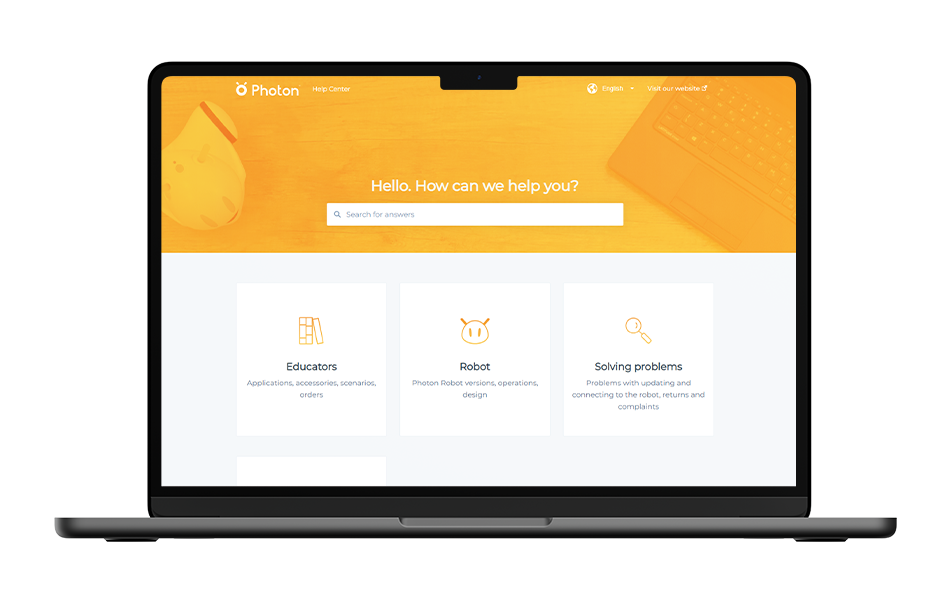
9. Become a part of the Photon Community
Join our Photon Global Community on Facebook, where you can get in touch with other educators and receive plenty of ideas on how to conduct inspiring classes with the Photon Robot.
Let’s stay in touch!
We are more than happy to help and answer all the questions you might have.
+48 667 254 321
[email protected]








